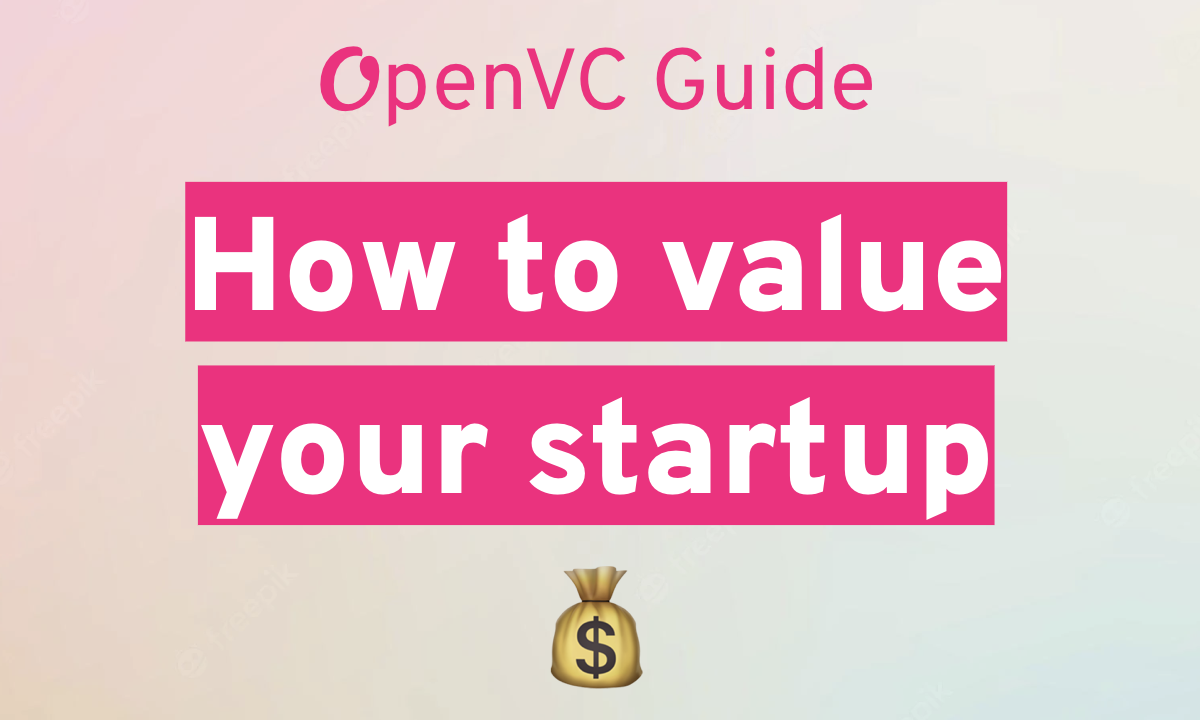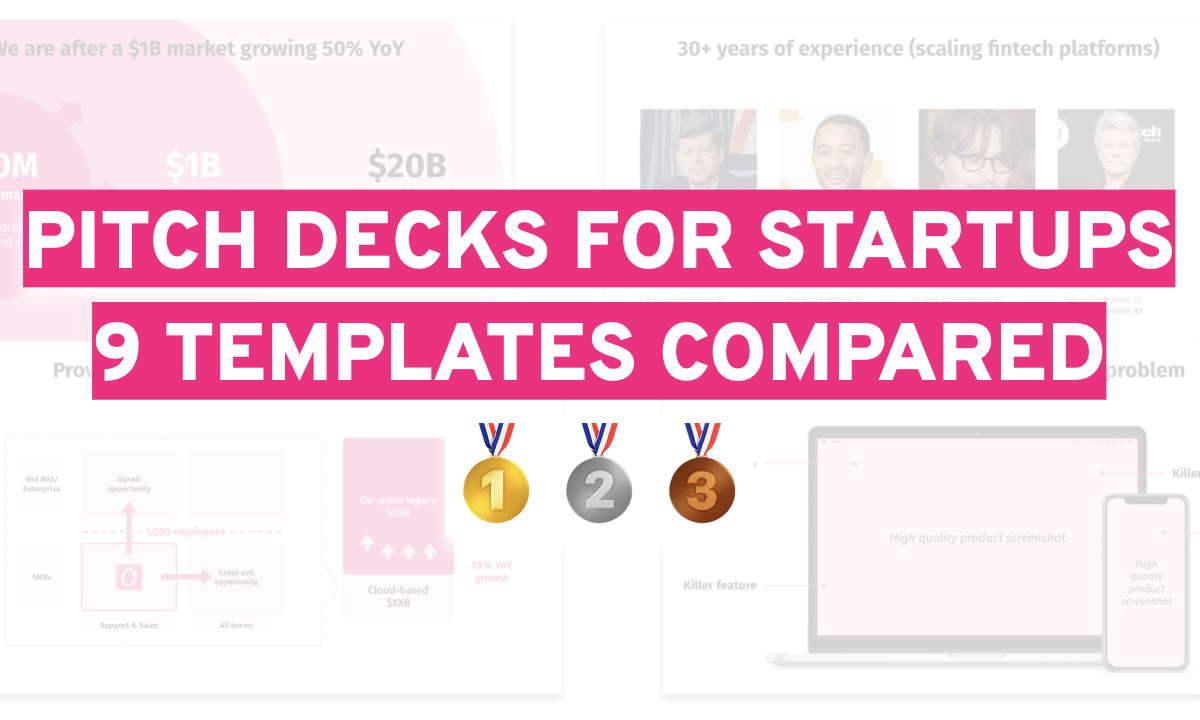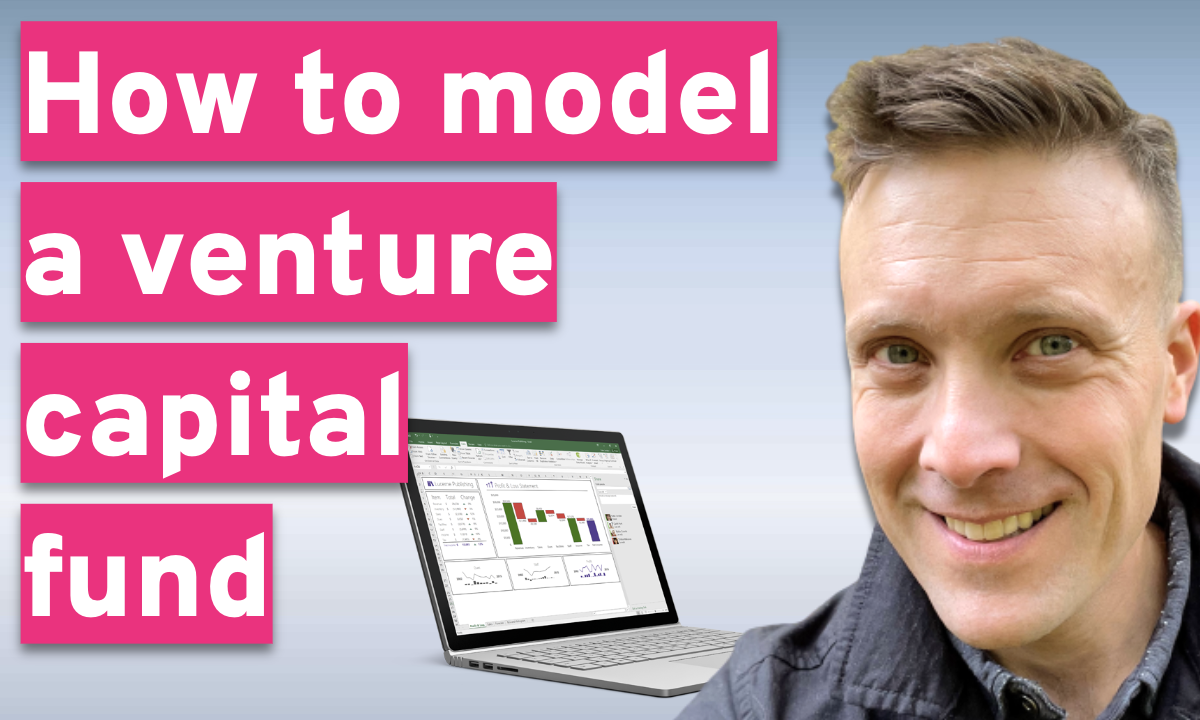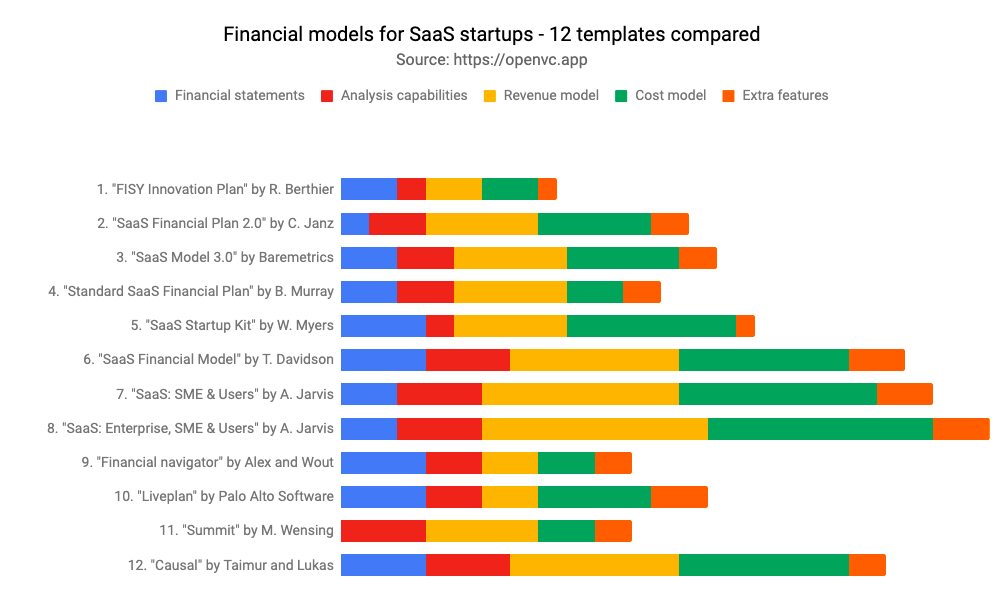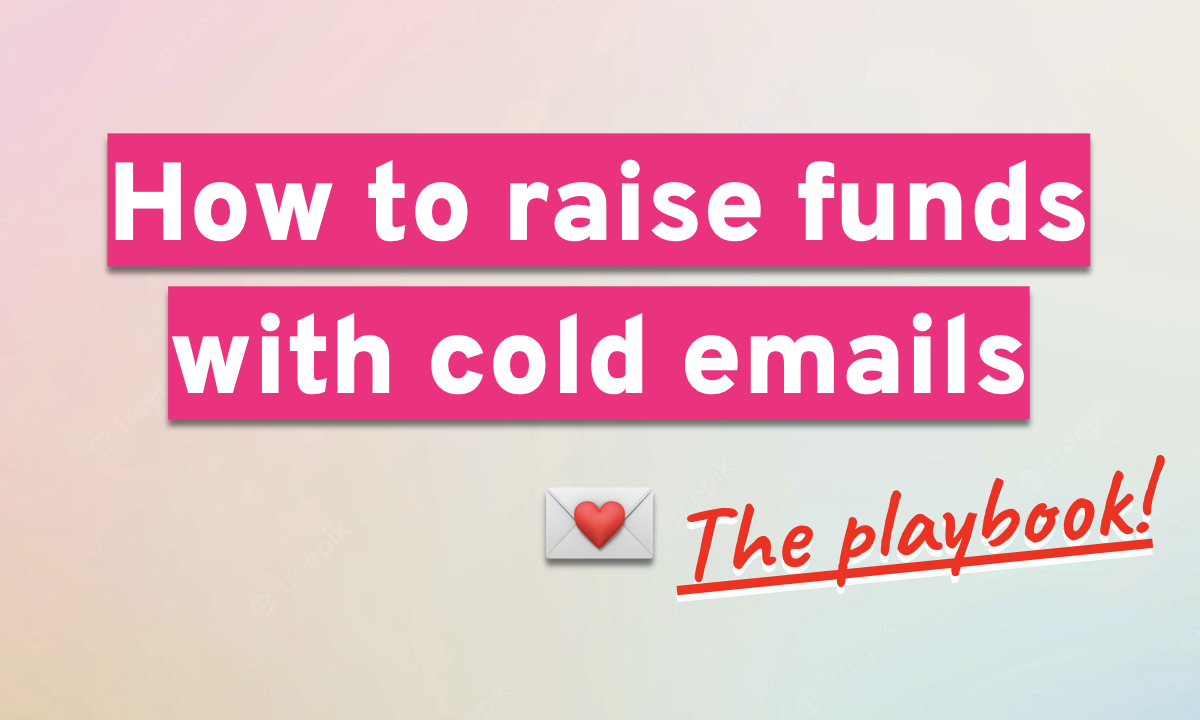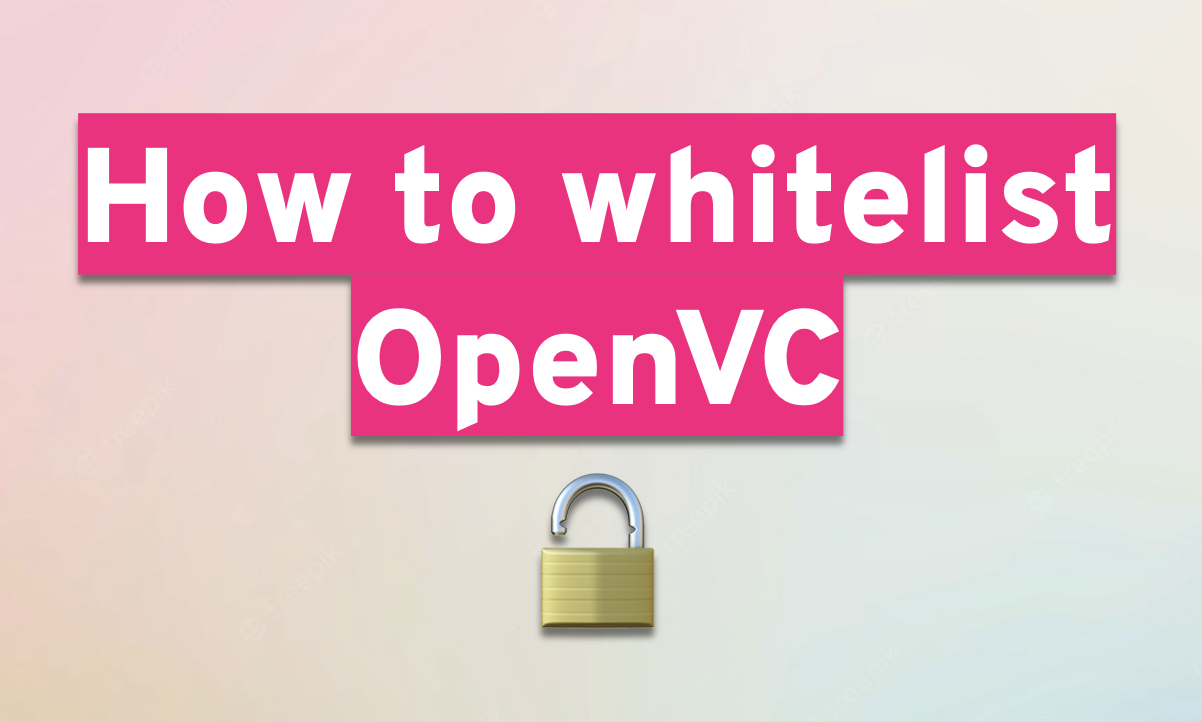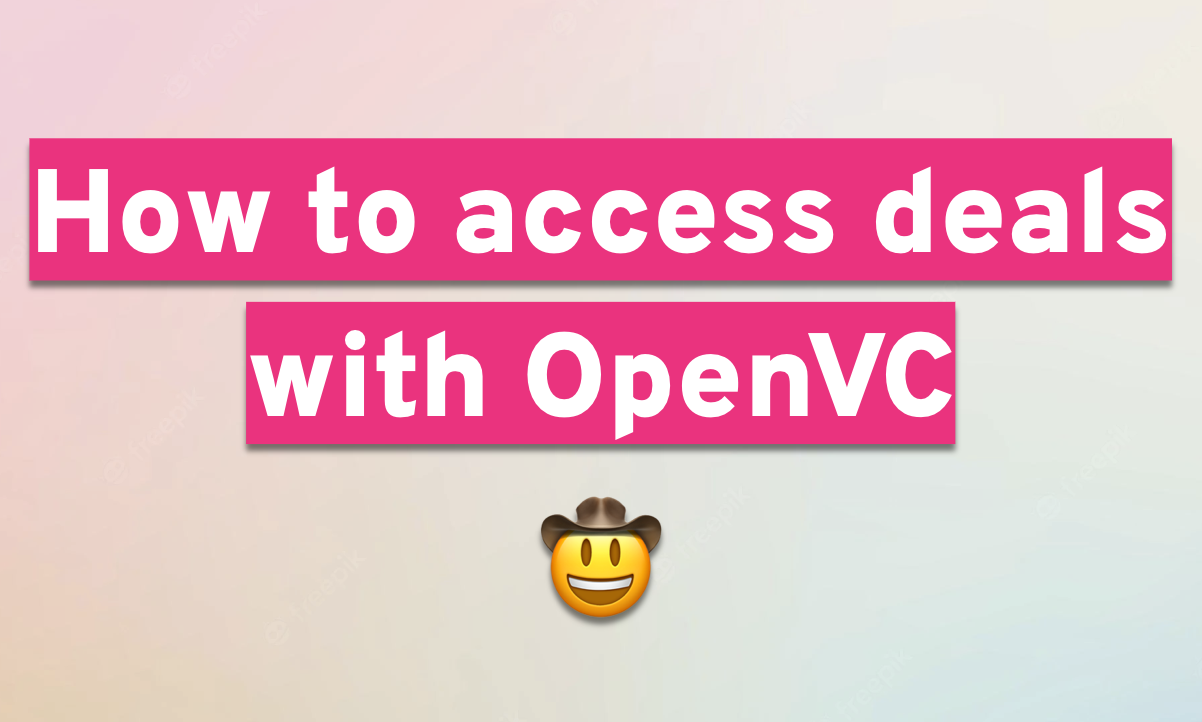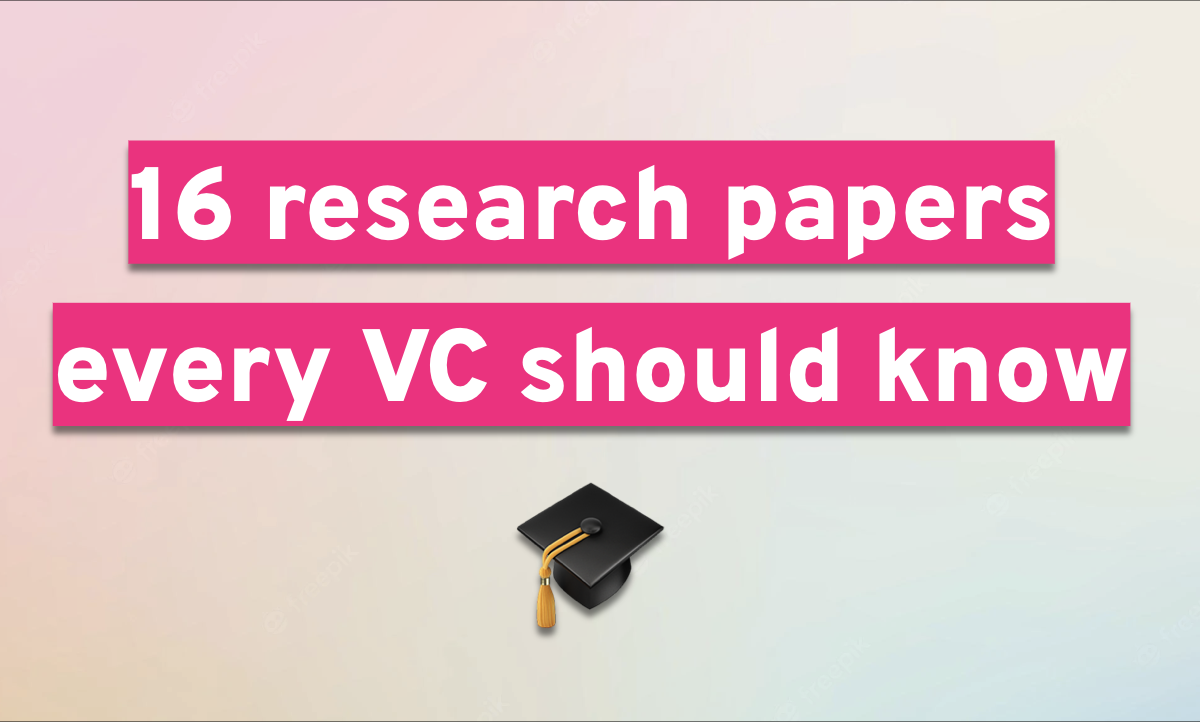As an investor and as a founder, you will receive important email notifications from OpenVC directly into your inbox.
You need to make sure you can receive emails from "[email protected]".
Here's how to do it in Gmail, Apple Mail, and Outlook.
Table of Contents
Whitelist OpenVC on Gmail (desktop)
- Go to Gmail from your laptop
- In the search bar, type in "from:([email protected])"
- Click the Filters icon on the right of the side bar
- Tick "Never send to Spam"
- Set the desired category - we suggest either Primary or a dedicated "OpenVC" folder.
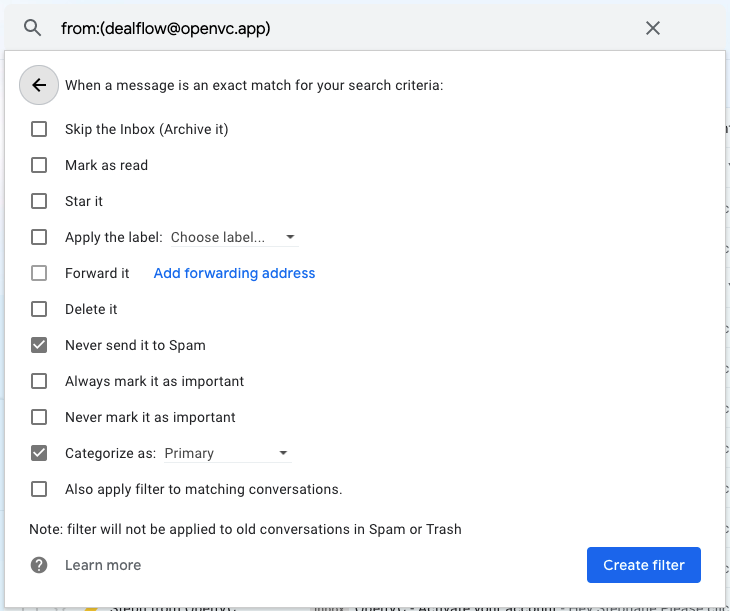
Whitelist OpenVC on Gmail (mobile)
In the Gmail app, you have two options:
- Report an email as “not spam” (if the email is in spam).
- Move an email from the promotional inbox to the primary inbox.
If an email is ending up in your spam folder, open the email and click Report not spam.
You can also tap the three dots in the upper right corner and click Mark important to give it priority in your inbox.
To move an email from the promotional folder to your primary inbox, open the email and tap the three dots in the upper right corner, then tap Move to Primary.

Whitelist OpenVC on Apple Mail (desktop)
To whitelist OpenVC in the Mail app for Mac OS X or macOS:
- In the top menu, click Mail, then Preferences.
- Click the Rules tab.
- Click Add Rule.
- Enter a whitelist name in the Description field, such as "Whitelist: openvc.app" to create the new rule.
- For conditions, set the first dropdown menu item to any. It should say: If any of the following conditions are met.
- In the following dropdown menus, select From in the first field and Ends with in the second field.
- In the text field following Ends with, enter "openvc.app"
- In the Perform the following actions section, set the three dropdown items to: Move Message, to the mailbox: Inbox (or a dedicated "OpenVC" folder if you want).
- Click OK to save the rule.
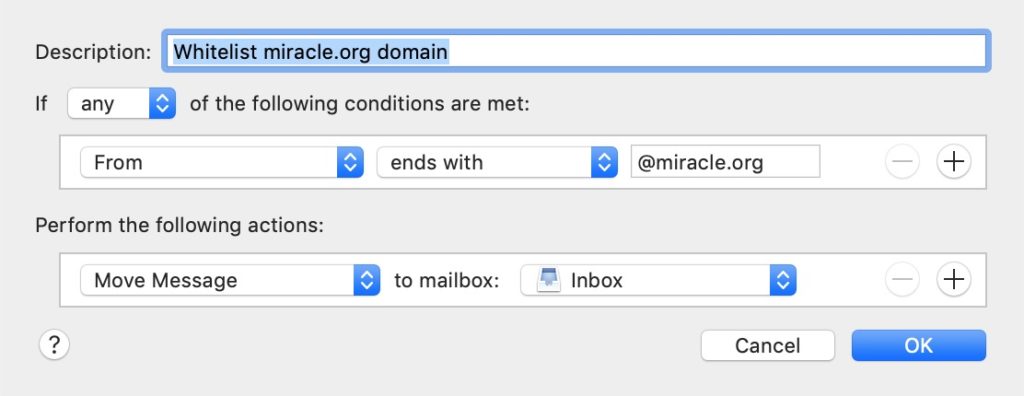
Whitelist OpenVC on Apple Mail (mobile)
Apple Mail doesn’t have the option to whitelist like some other email providers do. Instead, all you can do is mark something as “Not Junk” and it will be sent to your inbox. Here’s how:
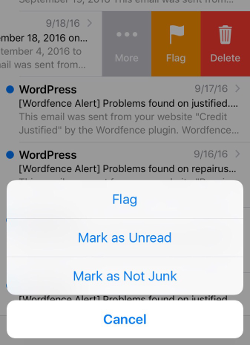
Whitelist OpenVC in Outlook (desktop)
- Click the gear icon in Outlook and select "View all Outlook settings."
- Select "Mail" from the settings menu.
- Choose "Junk email" from the submenu.
- Click "Add" under "Safe senders and domains"
- Enter "[email protected]"
- Choose "Save."
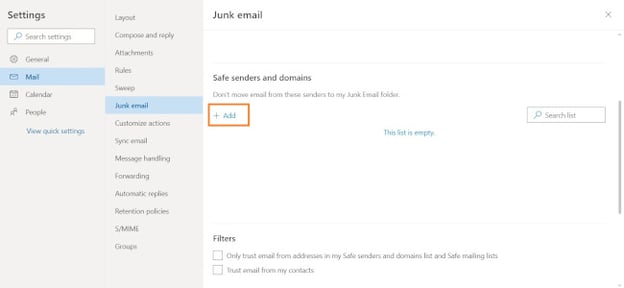
Whitelist OpenVC in Superhuman (desktop)
Go to an email sent from [email protected] and hit Cmd+K → Mark not Spam.